NaviWay is an innovative navigation system designed with blind and visually impaired people in mind.
Combining specially prepared designations with the app on your phone allows you to navigate independently in places where NaviWay is implemented (for example, shopping centers, offices, or museums).
Installing and launching the app for the first time
The NaviWay app is available for free for Android and iOS smartphones. Downloading and using it doesn’t require creating an account or providing any personal information, which means you can start using it right away, without registering.
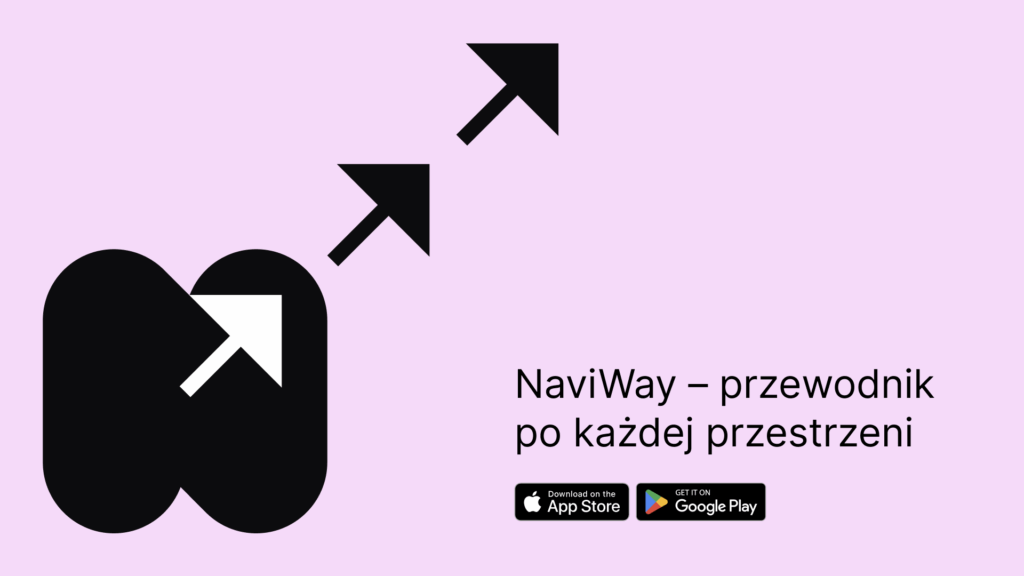
To install the app:
- Find the app in the store-Open Google Play (on Android) or App Store (on iPhone) and search for ‘NaviWay’. You can also log in to your phone at get.naviway.app.
- Install and run – install the app, and then open it. When you first launch the app, it will ask you to grant it the necessary permissions. Allow the app to access the camera (marker scanning), Bluetooth (beacon detection), and GPS location (geolocation zone recognition). You will also be asked to accept notifications (receive messages even when the screen is turned off) and accept the terms. All of these permissions are necessary for NaviWay to work properly and provide full support when navigating through space.
- Get your phone ready-The app is designed to work well with screen readers. To improve the reading parameters, you should clean the camera lens.
- Check out the interface-when you launch the app,you will hear a repetitive soft search sound. This means that your phone’s camera is actively searching for markers in your surroundings. If you are located in a location that doesn’t have NaviWay markers after installation, the app won’t detect them (if you don’t already have personal stickers, see below).
Using NaviWay
- In the app, in the menu on the ‘locations’ tab, select from the list the location where NaviWay was deployed and where you want to go. If you just want to test our solution, please upload the private tags (below).
- Once you’ve chosen your destination, launch the app during your trip and leave it on – you can turn off the screen or hide your phone in your pocket.
- When you are near a place that is equipped with a NaviWay system, the app will automatically notify you via a voice prompt. For example, when you approach a shopping center, you will hear: ‘You are in the Naviway area-Usadba gallery”’ This means that from now on, you can use the NaviWay app. If this is your first visit to this place, you should read the information about the place in advance. In the app, you can enter locations – there are descriptions of the zones of individual places. In the zone description, we usually include a very accurate description of the entire building and key information, such as about the building.:
- how to get to the main building entrances and how they are marked (graphic markers and / or sound / light markers)
- where is the door handle located, how many swing doors are there, or are they automatic
- where and how the NaviWay Stickers graphic markers are placed.
- The next stage is the location of the entrance and navigation inside the building. The main technological advantage of NaviWay is graphic marking. Markers are read by the app using the phone’s camera. A special feature of this technology is that it does not require precise targeting of the graphic marker. The icon is detected whenever it enters the camera’s field of view. It is recommended that you only hold your phone still-image stabilization significantly improves the app’s performance.
- While inside, move around with your phone in your hand and look around the camera. The NaviWay app will be in image tag search mode – From time to time, you will hear a soft scan sound confirming that the camera is working. When a NaviWay marker appears in the camera’s field of view, the app reads it and lets you know immediately. You will hear a detection sound, followed by a voice prompt with the name of the place assigned to this sticker and information about how far away it is. For example: ‘reception – 15 meters’ or ‘toilet-8 meters” Now you have the option to decide if you want to get there. If this is the case, all you have to do is stay facing this marker, and the app will automatically switch to hover mode (details below). If this is not your goal, you can look further – turn in the other direction, and the app will start searching for markers in the environment again.
With this technology, you can explore the space yourself: find out step by step what places are around you, and choose the ones you want to reach. Large map items have a list of available points (shops, halls, rooms) you can also find it in the description on the Info tab. Thus, NaviWay allows both spontaneous exploration by scanning stickers, as well as more planned navigation to a selected point. In the zone description, you can also find a specially prepared search for available rooms or offices.
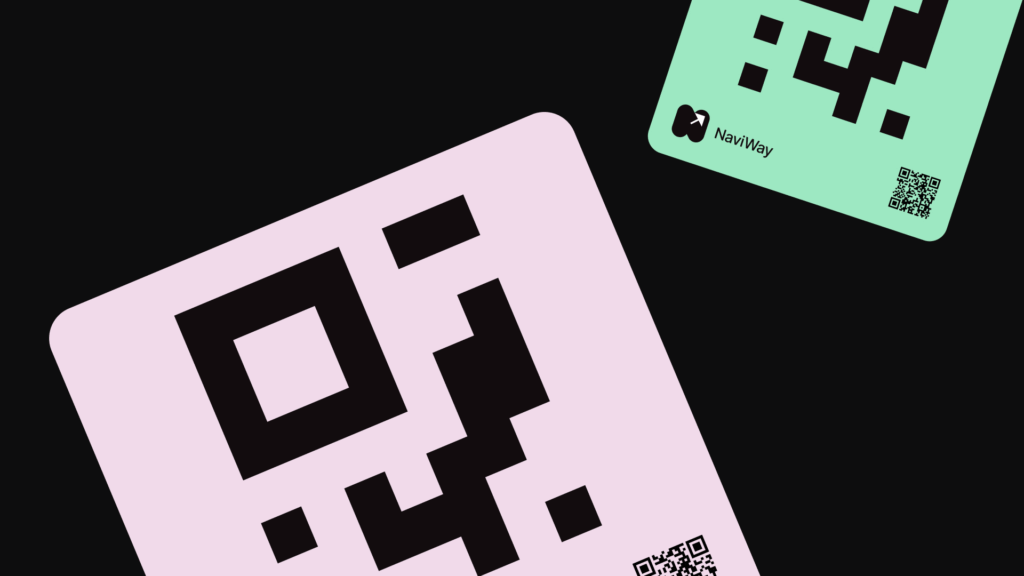
Targeting: voice prompts, vibrations, and sounds
When the NaviWay app detects a marker, hover mode starts. The phone will act as your guide, informing you of the direction and distance to your chosen destination via various signals.:
- Voice prompt for detection: immediately after reading the code, you will hear the tag name and distance (for example, ‘elevator-5 meters’).”. This way, you know where the marker is going and how far away it is.
- Directional Beeps: The app has a set of three sounds that indicate the marker’s position relative to you. If the phone is pointed exactly at the marker, you will feel the phone vibrate. When you turn to the left of the marker,you will hear a sound indicating that the marker is on your right, and when you turn too far to the right, you will also hear a sound indicating that the target is on the left. These beeps help you correct the direction. All sounds can be listened to in the app in the menu by clicking on the list-instructions.
- Distance update: When approaching a marker, the app tells you the direction and distance from the marker in real time. (for example, ‘3 meters’, ‘ 1 meter”). You will hear these messages automatically when you have walked a noticeable distance. This way, you know if you are going in the right direction and what distance separates you from the goal.
- Background search sound: If for some reason you lose contact with the marker (for example, it disappears from the camera’s field of view or you make a sharp turn), the app will return to search mode after a few seconds. You will hear the cyclic scanning sound again, which means that your phone is once again searching for markers around you. As soon as it catches the code again (same or different), it will immediately notify you with a detection sound and message, and then resume hovering.
While hovering, you don’t need to point the camera perfectly at the marker – the app can continue to guide even with small deviations, as long as it ‘sees’ the marker from time to time. If necessary, you can always stop and inspect the camera again. If you want to listen to the goal name again, just pause the hover for a while (for example, by placing or holding the phone horizontally, with the screen facing up) and hover it again over the marker or read it using a screen reader.
All of the above signals-voice, sounds, vibrations-are designed to avoid overloading the user with information and at the same time provide the most accurate guidance. After a short practice, you will get used to understanding these hints.
Privacy Settings
NaviWay App Settings gives you the ability to customize certain features to suit your preferences. To access Settings, open the side menu (the menu button is located on the main screen of the app, in the upper-left corner).
Privacy protectionusing
NaviWay, you can be sure that your data is safe. The app doesn’t require you to log in or enter any data – it works completely anonymously. Your location information is not sent anywhere.Your phone only checks locally if you are in a registered NaviWay zone. Similarly, images from the camera are not saved or transmitted – sticker recognition takes place directly on your device, so no one else can access the view from your camera.
Additional information-instructions, tag loading, contacts
We hope this guide helped you understand the basics of how NaviWay works and encouraged you to try out the app. In conclusion, we have collected some more useful information and links:
- Complete User Guide: If you want to go deeper into the details, you will find the NaviWay guide in our app.
- Private tags: Do you want to test NaviWay in a familiar environment? Get private tags with instructions (https://get.naviway.app/naviway_private.pdfprint them out, cut them out, and place them, for example, on doors, shelves, or appliances. After scanning the tag, you can give it your name and description.
- Private areas( add your own places): Do you want to be notified when you are in a particular location?
- Go to the ‘Profile’ tab.
- Select ‘Add Zone”
- When you are in this location, enter the name and radius of the zone.
- From now on, when you enter this zone, you will hear a message – even if the app is running in the background and the screen is locked.
Support and contact: Do you have any questions or have a problem? Get in touch with us! You can write us an email at hello@naviway.app or use the contact form on the website. We also have a presence on social media – join our community on Facebook.
We will be happy to help and listen to your comments and suggestions – NaviWay is also constantly evolving thanks to your feedback.
Additional information-instructions, tag loading, contacts
Profile
A place where you can add private zones and manage your own set of locations.
History
list of recently discovered tags and zones that you visited
Info
Detailed information about your current location, including a description of the building or land you are on.
Three horizontal dashes in the upper-left corner menu where you will find:
- Settings-allows you to customize your voice, language, vibration, and other functions,
- Terms and Conditions – rules for using the app,
- Instructions-full description of the function,
- Places-a list and detailed description (zones) of places where NaviWay operates.